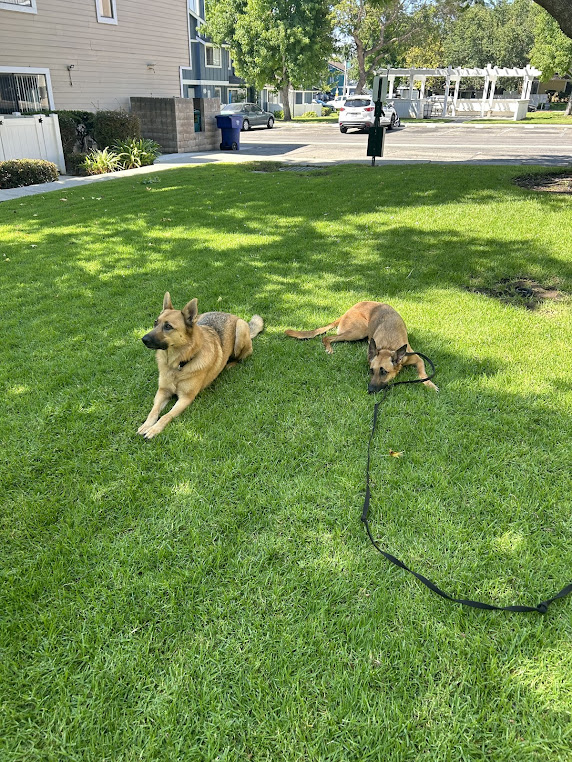Thank you for choosing Camarillo Canine
Install our app to get help wherever you go.
Table of Contents
Install on iOS
Follow these steps to add our website to your home screen:
- Open Safari and navigate to our website.
- Tap the Share icon (square with an arrow pointing out)
at the bottom of the screen. - Scroll down and tap "Add to Home Screen."
- Enter a name for the shortcut and then tap "Add."
- The shortcut will appear on your home screen like any other app.
Install on Android
Follow these steps to add our website to your home screen:
- Open Chrome and navigate to camarillocanine.com.
- Tap the menu icon (three dots in the upper right-hand corner) and tap "Add to Home screen."
- Enter a name for the shortcut and then tap "Add."
- The shortcut will appear on your home screen like any other app.
Install on Windows
Follow these steps to pin our website to your taskbar or Start menu:
- Open Microsoft Edge and navigate to our website.
- Click the three dots in the upper right-hand corner to open the menu.
- Select "More tools" and then "Pin to taskbar" or "Pin to Start."
- Enter a name for the shortcut and then click "Pin."
- The shortcut will appear on your taskbar or Start menu.
Install on Mac
Follow these steps to add our website to your Dock:
- Open Safari and navigate to our website.
- Click the URL in the address bar to select it.
- Drag the URL onto your desktop to create a shortcut.
- Drag the shortcut from your desktop to your Dock.
- The shortcut will appear in your Dock for easy access.
Install on Linux
Follow these steps to create a desktop shortcut for our website:
- Navigate to our website using your preferred browser.
- Resize your browser window so you can see both your browser and your desktop.
- Drag the padlock icon (or website icon) from the browser's address bar to your desktop.
- Right-click the created shortcut, select "Properties," then "Permissions," and check "Allow executing file as program."
- The shortcut will appear on your desktop for easy access.